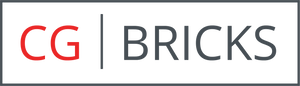Guide
Applying our brick textures is incredibly straight forward, please follow the guide below to achieve best results. We have broken the steps down into two sections, firstly to set up the brick materials and secondly to prepare your 3d object.
Material set up
The Diffuse, Specular & Bump maps should dragged into their respective map channels and don't need any further tweaking.
3D Object set up
Subdivide - To ensure your object has a sufficiently high poly count, we recommend you start with a Subdivide modifier. The size of your subdivide will depend on the base geometry & the size of the object but we recommend 50mm as a starting point. If your bricks look wavy or jagged in your test renders, this is a sign the poly count of your object is too low for the displacement map to distort your geometry properly.
UWV Map - For simplicity, every brick texture map in our library has a size of 6656px x 2184px. For correct scale, you should select your Mapping type to Box with the following sizes:
Length - 5850mm
Width - 5850mm
Height - 1938mm.
Length - 5850mm
Width - 5850mm
Height - 1938mm.
You can double check the scale is correct by measuring 4 courses of brick which should be 300mm (including the mortar lines).
VRayDisplacementMod - To displace the object, we recommend using the VRayDisplacementMod modifier with the following parameters:
Type - 3D
MappingTexmap - VRayBmpFilter
Amount - 5mm
Type - 3D
MappingTexmap - VRayBmpFilter
Amount - 5mm
Edge length - 1 pixel
Keep continuity - Checked
Keep continuity - Checked
Finally, you should copy your VRayBmpFilter into your material editor as an instance, drag our displacement map into the Bitmap slot and check Flip on the V coordinate.
UPDATE:
Chaos Group have removed VrayBmpFilter in their latest versions of Vray Next. If you can't use VrayBmpFilter then you can plug our displacement map directly into the Texmap slot, copy it to your material editor as an instance and change the blur value from 1.0 to around 0.2.